Excel, the popular spreadsheet software, is known for its powerful capabilities in organizing and analyzing data. At the heart of Excel’s functionality lies the magic of formulas. Formulas allow you to perform calculations, manipulate data, and automate tasks, saving you time and effort. In this blog, we will unlock the secrets of some commonly used Excel formulas and give you the confidence to master them.
Table of Contents
Excel Formulas | SUM()
Let’s start with the SUM formula – a true gem in Excel’s crown. As the name suggests, this formula allows you to add up numbers in a breeze. Whether you’re calculating sales figures, totaling expenses, or summing up a list of values, the SUM formula is your trusted ally. Excel Formulas
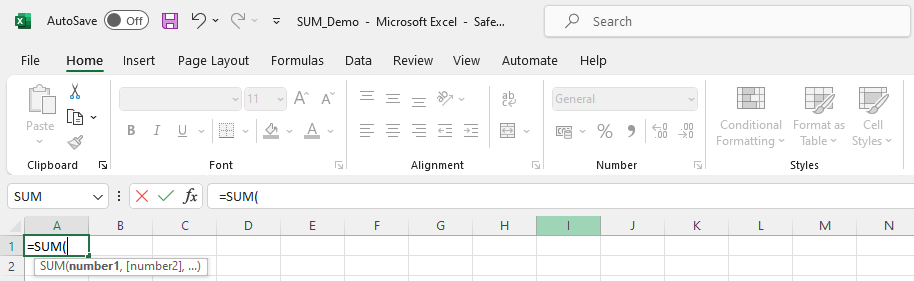
Structure
- SUM – Identifier or Formula Name
- () – Body of Formula
- Number 1 – Value 1 / Cell reference
- Number 2 – Value 2 / Cell reference
Using the SUM Excel formula is as easy as pie. Just follow these simple steps:
- Choose the cell in which you desire the sum to be displayed.
- In the cell, type =SUM
- Pick the cells you want to add together.
- Finish the formula by adding a “)” at the end.
- Press Enter, and Voila! The total will appear like magic in the chosen cell.


For example, let’s say you have a column of numbers in cells B3 to B6, and you want to find their sum. In cell B8, you would enter =SUM(B3:B6) and hit Enter. Excel will add up the values in cells B3 to B6 and display the result in cell B8.
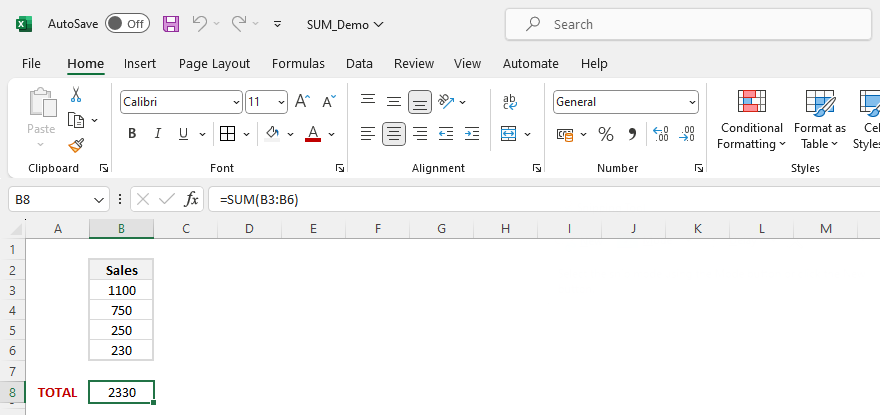
Pro Tip:
But wait, there’s more! The SUM formula not only works with a single range of cells but can also handle multiple ranges or individual cell references. You can even mix and match ranges and individual cells in the same formula. Excel will dutifully add up all the numbers you’ve specified.
And that’s not all. The SUM formula is more versatile than it appears at first glance. You can make it even smarter by using functions like SUMIF or SUMIFS to add only specific cells that meet certain criteria. This flexibility allows you to perform advanced calculations and extract valuable insights from your data.
So, the next time you need to crunch numbers in Excel, remember the mighty SUM formula. With a few simple steps, you can effortlessly add up numbers and unleash the full potential of Excel’s analytical prowess.
Happy Calculating!

